Tired of juggling multiple apps just to watch live TV, movies, and series? IPTV Smarters Pro puts them all in one sleek, easy-to-use player.
It doesn’t sell you channels, it simply plays content from your existing IPTV subscription. And it works on almost any device: phone, tablet, TV, or PC.
Worried about legality? The app itself is legal; the key is using it with licensed, legitimate IPTV sources.
In this guide, you’ll learn everything from installation to advanced features, troubleshooting, and performance tips so you can stream without frustration.
Table of Contents
ToggleWhat You Need Before Getting Started
You only need a few things to use IPTV Smarters Pro. Here’s a quick checklist.
- A valid IPTV subscription. The app is just a player. It doesn’t provide channels or movies. You must add your own, legal content source.
- Login details in the right format. Smarters supports M3U playlists and JSON playlists. It also works with Xtream Codes API (username, password, and server URL) from many providers.
- A compatible device. Smarters runs on iPhone, iPad, Apple TV, Mac, Android/Android TV, Fire TV/Firestick, Windows, and a web player. (Samsung/LG TV apps are limited; availability varies by model and region.).
- Stable internet. Aim for at least 5–8 Mbps per HD stream and 20–25+ Mbps for 4K. Faster plans help if several devices are online. Wired is best when possible.
- Optional: a VPN. Some users add a VPN to reduce throttling and improve privacy, especially on Fire TV or Android.
- Legal note. Smarters is a standalone media player. It does not host, sell, or promote content. Always use licensed sources in your country.
Don’t have a subscription yet?
Get instant access to thousands of channels, movies, and series in stunning HD quality. Start streaming today with our flexible plans and 24/7 support.
✓ No commitment • Cancel anytime • Instant activation
How to Install IPTV Smarters Pro (by Device)
Amazon Fire TV / Firestick
IPTV Smarters Pro isn’t in the Amazon App Store, so you’ll sideload it using the Downloader app:
- From the Firestick home screen, select Find → Search, and install the Downloader app.
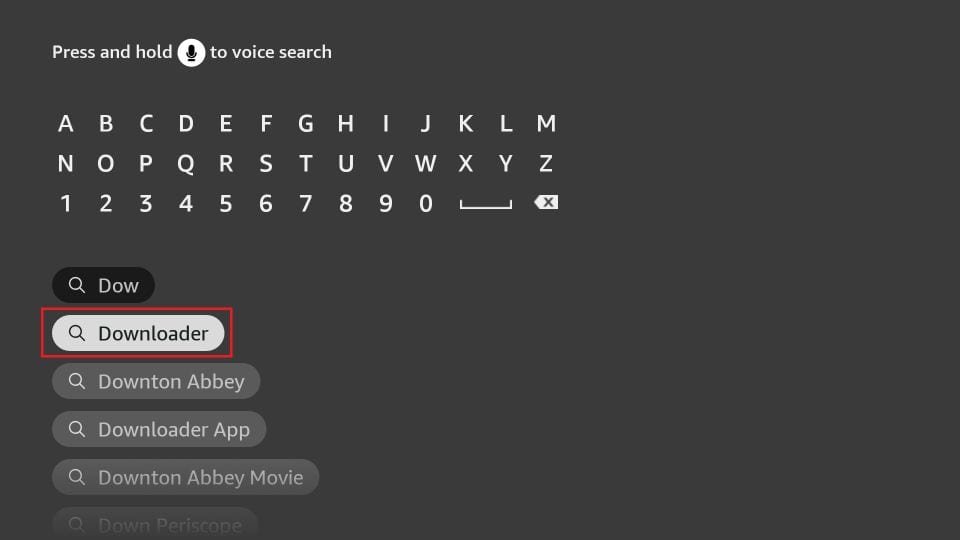
- Go to Settings → My Fire TV → Developer Options, then enable Install Unknown Apps for Downloader.
On older devices, you may see Apps from Unknown Sources—enable that instead.
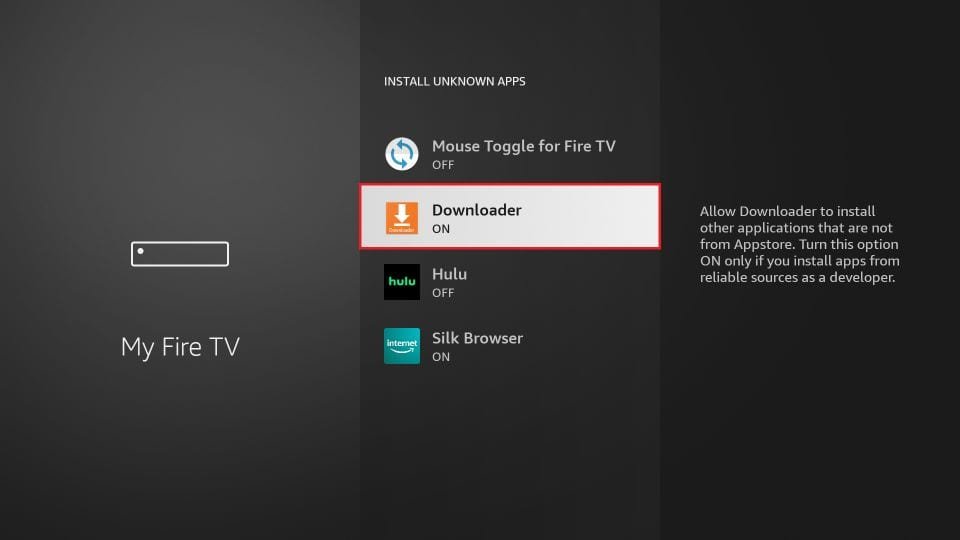
- Open Downloader. In the URL field, enter the official APK link: https://www.firesticktricks.com/smarter (or firesticktricks.com/smarter) and click Go.
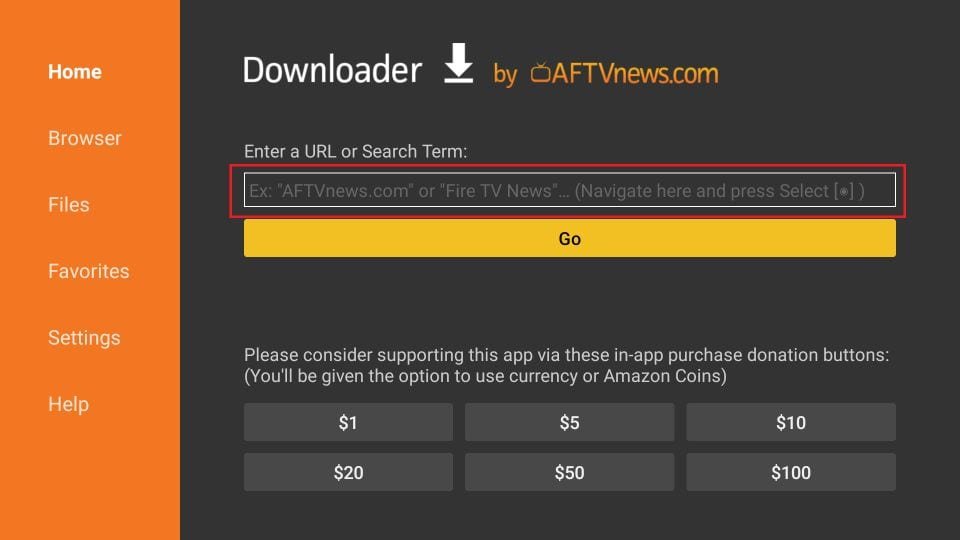
- Wait for the APK to download.
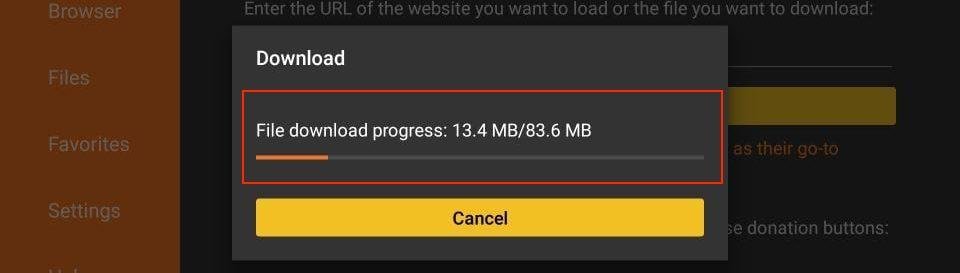
- When prompted, click Install.
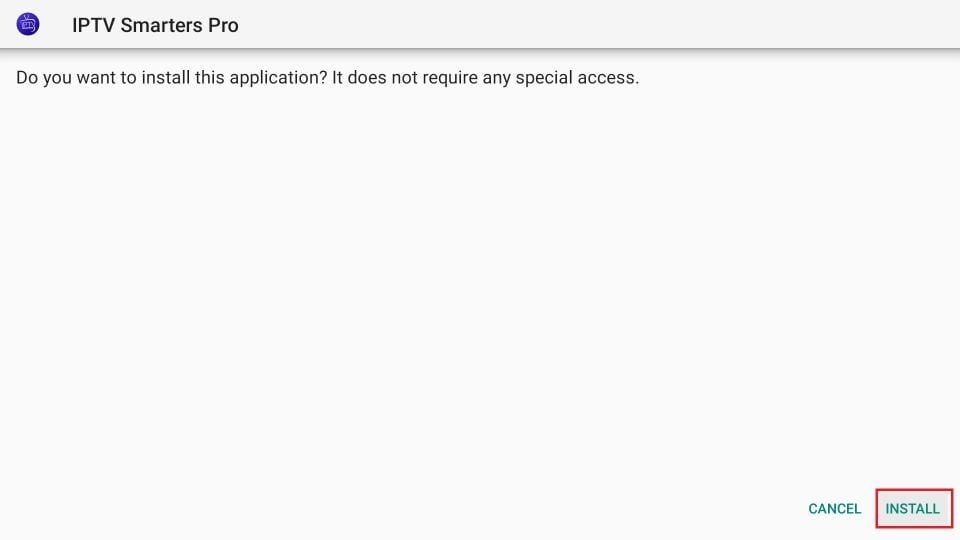
- Once installed, choose Open to launch the app or Done to exit. Consider deleting the APK via the Downloader interface to save space.
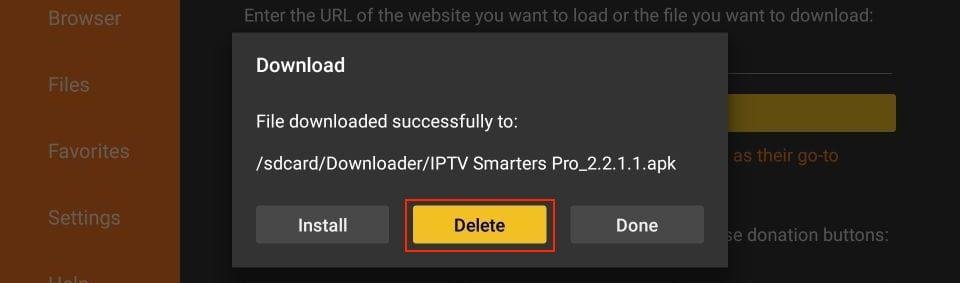
- Optionally, move the app to your home screen for easy access, press the Menu button on your remote and select Move.
Android Phones, Tablets & Android TV Devices
- Open Google Play.
- Search “Smarters Pro.” Pick the app by Tech Smarters Private Limited.
- Tap Install → Open.
If Play Store doesn’t show it in your region:
- You can sideload the classic IPTV Smarters Pro APK (https://iptv-smarters-pro.en.uptodown.com/android) from a reputable repository. Enable Settings → Security → Install unknown apps, then install the APK.
iPhone, iPad & Apple TV
- Open the App Store.
- Install “Smarters Player Lite” by WHMCS SMARTERS.
- Launch the app. Sign in later during setup.
You may also see a paid “Smarters Pro” listing. “Smarters Player Lite” is the official free option from WHMCS SMARTERS and is the safest starting point.
Samsung Smart TV (Tizen)
- Press Home on your remote → open the Samsung App Store.
- Search “IPTV Smarters.”
- Select the app by whmcssmarters → Install → Open.
LG Smart TV (webOS)
- Open LG Content Store on your TV.
- Search “IPTV Smarters” or “IPTV Smarters Lite.”
- If listed for your model/region, Install → Open. Availability can vary by country and TV year.
Can’t find it? That’s normal for some regions. Use a Fire TV Stick or Android TV box, then install the Android app there (see sideloading below).
Windows (PC)
Two safe options:
- Install Smarters IPTV from the Microsoft Store. Open Microsoft Store → search “Smarters IPTV” → Get.
- Or download the desktop app from the official Smarters site (linked from Apple’s App Store developer page).
macOS (Mac)
Download the desktop app from the official Smarters site (linked from the App Store’s App Support / Privacy Policy), then open the .dmg and drag to Applications.
Setting Up IPTV Smarters Pro for the First Time
Option A: Adding IPTV Service via Xtream Codes API
Tap Login with Xtream Codes API.
Enter:
- Server Address (URL)
- Username
- Password
Then tap Next each time.
Give this login a name (like “My IPTV”) and tap Add User.
Your channels, movies, and TV guide should load automatically.
Why it’s useful: Automatically brings in both channel lists and EPG—no need to manually add EPG later
Option B: Adding IPTV Service via M3U Playlist URL
- Tap Login with Playlist (M3U URL).
- Enter your M3U URL, give it a name, and tap Add User.
To enable the program guide:
- Go to Settings → EPG → Sources,
- Tap Add Source,
- Enter the EPG URL,
- Save, then set it as default .
Tip : If some channels don’t show EPG info, you may need to manually assign the correct mapping between your playlist and EPG using a tool like IPTVEditor or an online EPG source
What Happens After Setup
- After setup (either method), your home screen appears with sections like Live TV, Movies, Series, and maybe Live with EPG, Catch-up, or Multi-screen .
- Tap any category to view content. In Live TV, choose a channel category, then pick a channel. Some users note that a single tap goes to a preview window, and a second tap opens full screen. External players often handle playback better
Best Settings for Smooth Streaming
Reduce Buffering
- Check your internet speed. Aim for at least 10 Mbps for HD, or 25 Mbps for 4K. Slow connections often cause lag.
- Use a wired Ethernet connection instead of Wi‑Fi whenever possible. Wired is more stable and avoids interference.
- Lower video resolution or bitrate in settings if buffering persists. Reducing quality can dramatically improve playback.
Add a VPN when needed:
- Fix ISP throttling during peak times.
- Bypass regional routing issues.
- Use lightweight protocols like WireGuard for speed.
Choose the Right Player Type
- IPTV Smarters Pro has different playback engines (hardware/software). If one lags, switch to the other.
- If available, try an external player (like VLC or MX Player) for smoother video handling, especially on low-powered devices.
Enable Subtitles & Multiple Audio Tracks
- IPTV Smarters Pro supports subtitles and multiple audio tracks great for multilingual content.
- On some Smart TVs, the subtitle menu may be hidden off-screen. A Reddit user shared this tip:
“When you’re on the top‑right arrow, press Right + OK that opens the hidden subtitles and tracks menu.”
This workaround can help recover subtitle functionality on stubborn TV builds.
Customize Channel Lists
- Group your channels into categories like Live TV, Movies, Series to access content faster.
- Reorder or hide unwanted channels to declutter navigation.
- If your playlist supports favorites or tagging, use those features—your most-watched channels become instantly accessible.
Free vs Paid IPTV Smarters Pro
The app itself is free to download and use on popular platforms like Android, iOS, Windows, macOS, Smart TVs, and Firestick.
As a media player, it supports:
- Xtream Codes API, M3U Playlist & local files
- External players (e.g., VLC, MX Player)
- Multi-screen viewing setups
Offers useful features like EPG (TV Guide), parental controls, record live TV, and a user-friendly interface
Note: Even the free version may show non-intrusive ads on some platforms
It requires a valid IPTV subscription the app doesn’t include content itself
Paid or Premium Features: What’s Behind the Paywall?
Some versions or builds offer a one-time or in-app purchase to unlock premium features such as:
- No ads
- Advanced customization
- Additional convenience features
Community discussions hint that paid upgrades may unlock further hidden features, though official details are unclear
Reviews mention that the free version may include ads, and upgrading removes this clutter
However, pricing information and details on what exactly unlocks remain vague or variable across platforms
Comparison: Free vs Paid
| Feature / Benefit | Free Version | Paid (Premium) Version |
|---|---|---|
| App Download | Free on most platforms | Sometimes paid (e.g., App Store) |
| Supports Xtream Codes / M3U | Yes | Yes |
| External Player Support | Yes | Yes |
| Multi-Screen Viewing | Yes | Maybe more advanced options |
| EPG (TV Guide) | Yes | Yes |
| Parental Controls | Yes | Yes |
| Recording Live TV | Yes | Yes |
| Ads in App | May appear | Removed |
| Advanced Features / Customization | Basic | Enhanced or unlocked via upgrade |
| Requires IPTV Subscription | Yes | Yes |
Troubleshooting IPTV Smarters Pro
Fix “Login Failed” Error
- Double-check your login credentials. Typos in URL, username, or password are the usual suspects. Use copy-paste to avoid mistakes.
- Make sure your IPTV subscription is active. An expired plan often leads to “login failed” messages.
- Clear the app’s cache and data:
On Firestick: Settings → Applications → IPTV Smarters Pro → Clear Cache & Data.
- If clearing cache doesn’t help, try uninstalling and reinstalling the app to reset everything.
Fix Missing Channels or EPG Not Loading
- Restart the app or device. Sometimes it’s just a temporary glitch.
- Check your internet connection and ensure it’s stable before logging in again.
- Clear cache and data on your device to remove possible corruption.
- Update the app to the latest version—bug fixes often solve missing channel issues.
- As a last resort, reinstall the app. A fresh installation often resolves hidden errors.
Stop Buffering & Freezing
- Close background apps and stop any downloads to free up bandwidth.
- When you’re experiencing buffering, restart your device to clear lingering issues.
- Consider using a stable VPN if your ISP throttles IPTV traffic—some users find it helps.
Resolve App Crashing or Not Opening
If the app won’t open or keeps crashing:
- Try clearing cache, as it often removes corrupted data.
- If that fails, reinstall IPTV Smarters Pro—this can eliminate persistent bugs.
Hidden Tips & Tricks
Multi-Screen Streaming
- You can watch multiple channels at once.
- Tap the multi-screen icon during live TV.
- Choose from 2×2 grids or side‑by‑side views.
- Each screen has its own volume control.
- Perfect for watching sports or news side by side.
Recording Live TV (DVR Feature)
- You can record live TV right in the app ,no extra hardware needed.
- Long-press a program in the EPG (TV Guide) or tap the record icon.
- Set recordings as one-time or recurring (for series).
- Access your recordings in the dedicated section of the app.
- Only works if your provider supports it and you have device storage.
Parental Controls & PIN Lock
- You can lock channels or categories using a PIN.
- Go to Settings → Parental Control to set your PIN.
- Great for blocking adult content or managing kids’ viewing.
Favorites & Custom Playlists
- Long-press a channel or content item to “Add to Favorites.”
- Create custom playlists by grouping channels by genre, preference, or family member.
- Access your favorites quickly from the home screen.
External Player Integration
- The built-in player is good but you can plug in external players such as VLC, MX Player, Wuffy Player, or others.
- This can improve playback performance on some devices.
- Go to Settings → External Players to add or select your preferred app.
Final Thoughts
IPTV Smarters Pro is a flexible, device-friendly IPTV player. It’s ideal if you already have a legal IPTV subscription and want features like multi-screen, recording, and EPG.
Pros: Wide platform support, easy playlist loading, extra tools for customization.
Cons: Availability varies by region, setup can be tricky, and content depends on your provider.
Stick with the free version for basic use. Upgrade only if you need ad-free viewing or extra controls. Always stream from licensed sources, keep the app updated, and explore its hidden features for the best experience.
FAQ
Some playlists require specific formats or login methods. IPTV Smarters Pro works best with clean M3U URLs or Xtream Codes API credentials. If the playlist uses redirects, unsupported file types, or special headers, it may fail to load. Try switching to Xtream Codes login, updating the playlist link, or using an external player like VLC.
Buffering is often caused by slow internet speed, network congestion, or server issues from the IPTV provider. Use a wired connection or strong Wi-Fi, close background apps, and lower video resolution in settings. If the problem persists, try a VPN to avoid ISP throttling or contact the provider to check their server status.
- 401 Unauthorized: Incorrect username, password, or API URL.
- 403 Forbidden: Access blocked—account expired, not authorized, or region-restricted.
- 504 Gateway Timeout: The provider’s server did not respond in time.
Recheck login details, confirm your account is active, and contact the provider if the issue continues.
On most devices, go to system settings → apps → IPTV Smarters Pro → storage → clear cache (and data if needed). This removes temporary files and can resolve EPG errors, missing channel logos, or slow loading without deleting the app.
The EPG needs a working guide source from the IPTV provider. If the guide is blank, confirm the provider has supplied an EPG URL, then refresh or re-add it in the app’s EPG settings. Clearing the cache and restarting the app can also help reload the guide.
If the provider supports recording, open the channel or program in the EPG and tap the record icon. Choose immediate or scheduled recording. Recorded files are saved locally on the device or designated storage location set in the app’s settings.


Comments (2)
Best French IPTV in Canada | Blue Maple TV
[…] the app store on that device and download an IPTV player.Most users pick a player like TiviMate, IPTV Smarters, or XCIPTV because they are fast and easy to […]
Best IPTV Packages Brampton | Affordable Blue Maple TV
[…] any IPTV player on your device (e.g., IPTV Smarters, TiviMate, XC […]